STB EMU Pro Set Up Fire Stick/ Fire TV

How To Install STB Emulator Pro on Firestick.
To begin, if your Firestick has not yet been jailbroken, follow the simple steps below to install STB Emulator Pro on your device:
1. Click Home on your remote and scroll once to your Right. Click Setting (Gear Wheel Icon).

2. Scroll down and to the right until you get to My Fire TV. Click on it.

3, Click About (only if you DO NOT see Developer Options on this screen).

4. Click on your Fire TV Stick quickly 7 times.

5. You will see a notification at the bottom saying No need, you are already a developer. That’s it, you have enabled Developer Options.

6. Press the back button once or go back to Settings > My Fire TV and you will now see Developer Options. Click on Developer option

7. Turn on ADB debugging and Apps from Unknown Sources.

8. Click Turn On when the pop-up appears.

Then, after jailbreaking your Firestick, you’ll need to download the Downloader app to sideload STB Emulator Pro. This app, which is easily available on the Amazon App Store, allows you to download APK files.
9. Click Home, click FIND.

10. Click Search.

11. You can either say Downloader to your Alexa voice-enabled remote or start typing it. If you typed it, click on the suggestion when it appears.

12. Click on the Downloader Icon.

13. Click Download.


14. Click on Open.

15. Click on Allow.

16. Use the Downloader search tab.

17. You will be asked to enter a download link. Type in the link and select Go.
Download link -: https://bit.ly/flextvprostbemupro
18. Depending on your internet connection, the APK will take a few seconds to download.

19. After that, choose Install.

20. Then click Open.

How To Configure STB Emu App on Firestick
Awesome, we’ve now successfully installed the STB emulator app onto your Amazon firestick or fire TV. The next part would be to configure the app. In order to start streaming you’ll need an active MAC address. This MAC address can be found in the settings as we’ll show you, you’ll then give this number to an IPTV provider to activate the service.
1. When you open the STB emu app for the first time you’ll see the screen below and from here you can select the “configure” option.
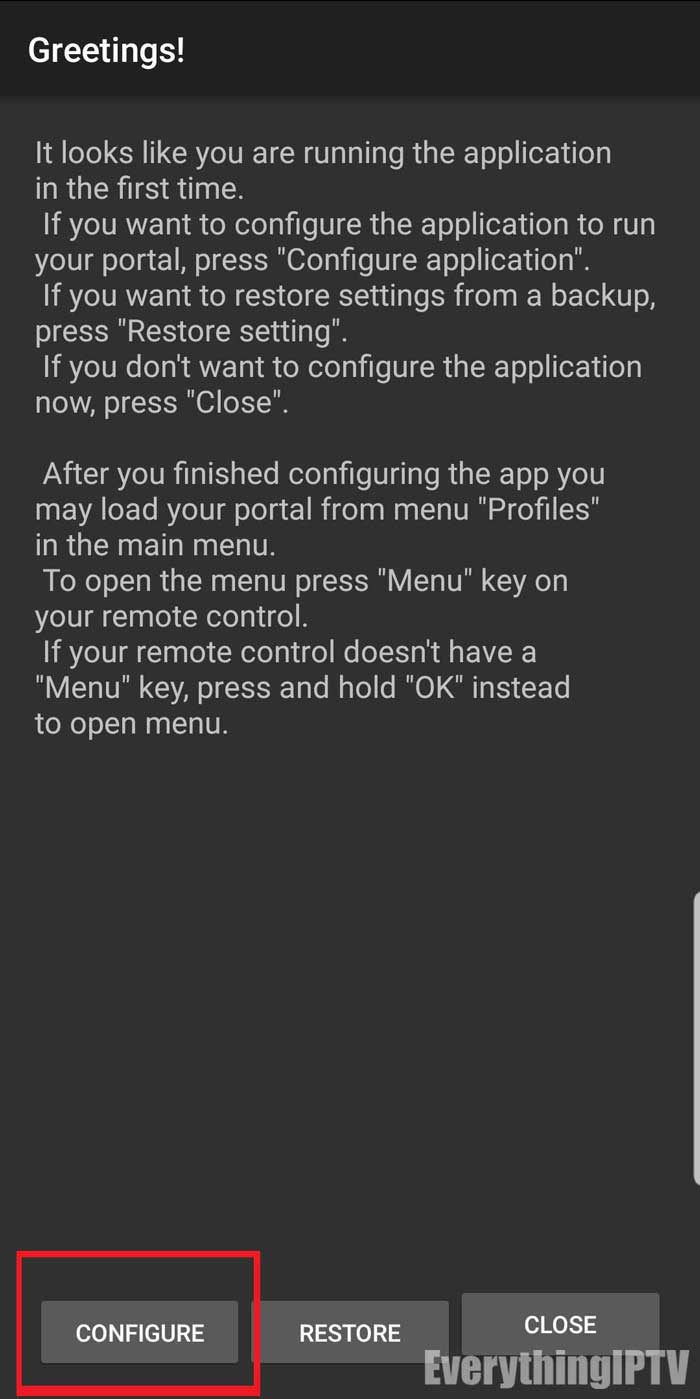
2. If you see a bluescreen that’s completely normal. You can use mouse cursor of your firestick remote and select upper right hand to reveal on-screen remote. Click on the 3 dots to get the drop down menu and enter the settings.

3. In the settings of the STB emulator app select “Profiles”.

4. Hover over the “New Profile” option and once highlighted press enter . If you’re using multiple servers you can create more than one profile and switch between them.
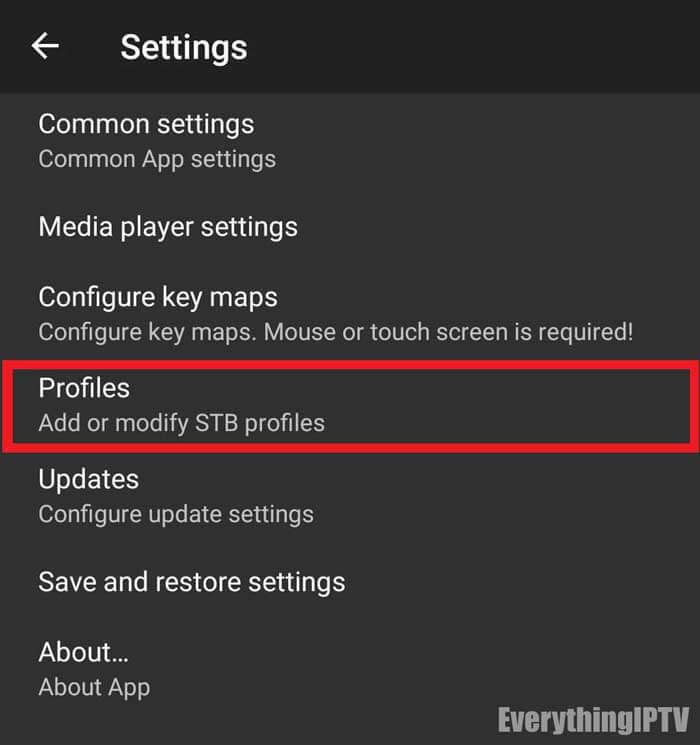
5. Next, go into “Portal Settings”.

6. Here you’ll see ‘Portal URL’ as the first option. You will have to edit this field depending on which IPTV service you currently have. This should be given to you by your IPTV provider.

7. Exit back one page, back to the profile settings from step 5, here select “STB configuration” option.

8. Inside STB configuration you’ll see MAC Address beginning with 00:1A:79. This is the address you’ll need give your provider. It’s important you have the correct MAC address activated entered here as this is what enables STB emulator access to the server.
(Note: For the best picture quality ,you can click on STB Model and select MAG 324 and save)
In the case a MAC address was generated for you edit the default MAC to match one created.

9. We’re done configuring the app, now just keep pressing back or exit until you see the blue screen. From here use the mouse cursor and select anywhere on the screen, this will reveal on-screen remote. Select the 3 dots on upper right hand side of the screen.

10. This will bring up the drop down menu. Here select profile twice, this will make the screen flash and will restart the portal. If everything has been entered correctly and your service has been activated you’ll see a yellow loading bar.
For firestick users- Click on the menu button on the firestick remote to appear the below screen. Then select profile twice, this will make the screen flash and will restart the portal.

11. Another way to reload the portal is to select on the upper left hand side of the screen and you’ll see option titled “reload portal”.
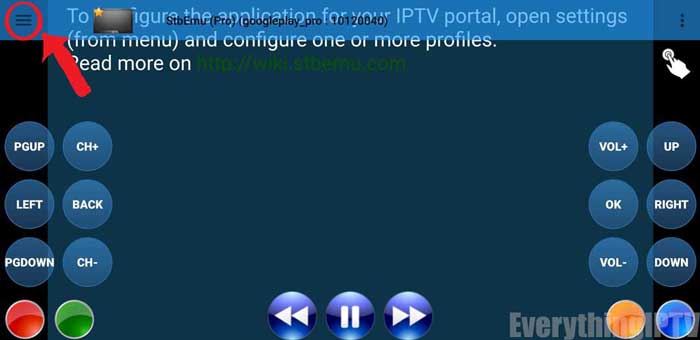

Conclusion
That’s all there’s to it, you should now know how to sideload applications like the STB emulator on your Amazon Firestick / Fire TV. Here’s a quick check-list you’re still having issues with the service is not working, just make sure you go through the following checklist:
- Make sure to have the activated MAC address entered. You can always double check with your provider to confirm if the proper MAC address is being used.
- Make sure correct URL has been entered in exactly. A single typo will result in an error message.
- Make sure your device is connected to a network. This would be the most infuriating thing to discover what’s been holding you back so just double check network settings to make sure you have access to the internet.
Hope this sheds some light and make the process of setting up a little easier.
